NOTE: Currently, our forms are always responsive and do not require the mobile feature to be activated. Mobile forms, provided by SharePoint's mobile feature, are deprecated and only provide a subset of full available functionality. We do not recommend using this feature for modern sites.
NOTE: mobile settings are not available in the app version.
Use Mobile settings to change the way your site looks in mobile devices.
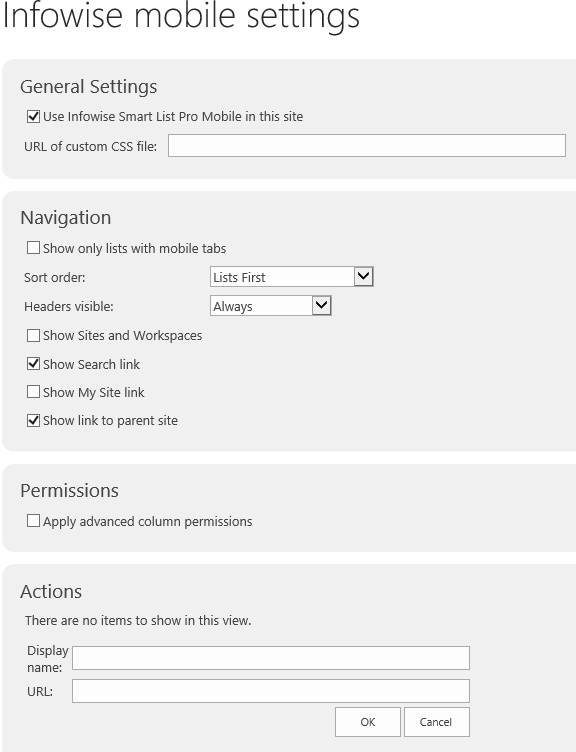
- You can turn off Infowise mobile extensions for the whole site
- You can provide your own CSS file to override the default look and feel
- Show only lists with mobile tabs - check to only display lists/document libraries with mobile tabs in Site Content. All other lists are filtered out.
- Sort order - change the order in which lists are displayed in Site Content
- Headers visible - show or hide headers (such as Lists or Document Libraries) in Site Content
- Show Sites and Workspaces - show subsites in Site Content
- Show Search - show search link in Site Content (if available)
- Show My Site - show My Site link in Site Content (if available)
- Show link to parent site - show link to parent site in Site Content
- Apply advanced column permissions - apply column-level permissions with the mobile tab
- Actions - add user-defined actions (links) to Site Contents
Last modified: 4/30/2020 4:21 PM
Loading...
Add your comment
Comments are not meant for support. If you experiencing an issue, please open a support request.
Reply to: from