The web part loads its data using dynamically. It means that it will start loading data asynchronously only once the page has already loaded, improving page responsiveness.
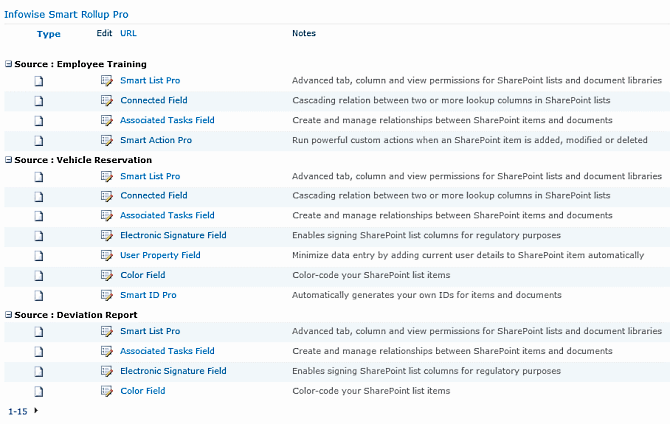
- Grouping – items can optionally be grouped by site, list or view
- Sorting – if the underlying column supports sorting, the data grid can be sorted by clicking on the column header
- Filtering – if filtering is enabled and the underlying column supports filtering, the data grid can be filtered by opening up the context menu of the column header and selecting one of the column values.
Special Filtering capabilities:
- Query string parameters - filter value can be pulled out from a query string parameter, when it is defined in this form [url:param1]. This allows the value to be dynamically controlled by the url string, for example: http://server/RollupPage.aspx?param1=value
- Is Member operator - this operator can be used on a person column using the following values:
- CurrentUserGroups - user is member of one of the current user's groups
- SPWeb.AllUsers - user is member of this site
- SPWeb.Groups - user is member in one of the web's groups
- SPWeb.Users - user is member of this web
- SPGroup - user is member of a group, usage: SPGroup|[Group ID]
- Lookup / Person column filter by Id - when defining a filter on this type of column, you can specify the lookup item, instead of its value, like this: [IDx] where xis the ID of the lookup item.
- Predefined value tokens that can be used in the filter value field:
- [me] - current user id
- [today] - today's date
- [webtitle] - title of the current site
- [weburl] - url address of the current site
- [webserverurl] - server relative url address of the current site
- [weekday] - culture-specific full name of current day of the week
- [hour] - current hour
- Paging – when enabled, only a specific number of items are shown on each page.
- Context menu – each item can contain a full SharePoint context menu, providing you with viewing, editing and other capabilities.
NOTE: All types of Multiple data columns and Lookup Additional columns are not supported for viewing.
NOTE: In Microsoft 365, you can connect the Rollup to our Filter web part by placing both on the same page. As long as both web parts use the same column names, they will establish a connection.
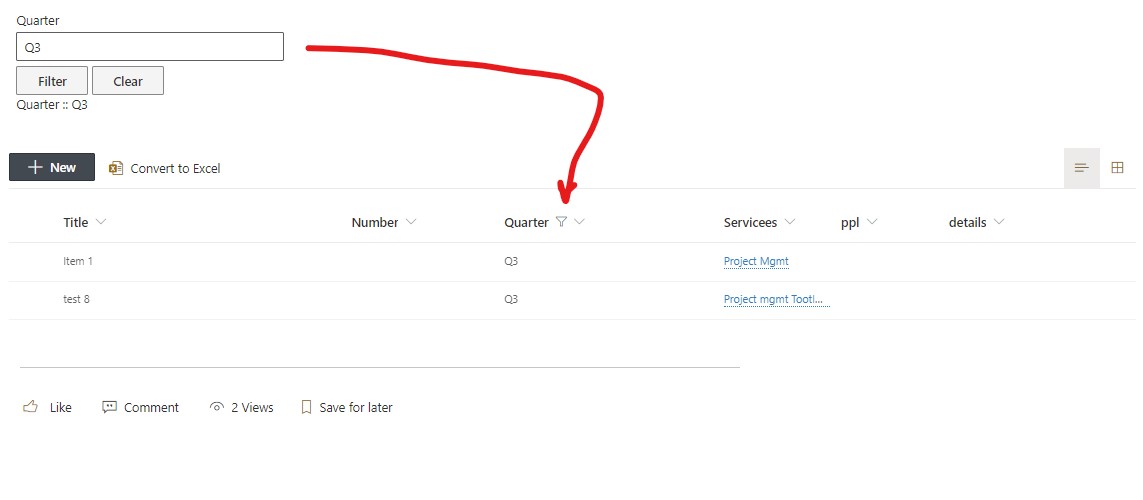
Last modified: 2/24/2025 5:54 PM
Loading...
Add your comment
Comments are not meant for support. If you experiencing an issue, please open a support request.
Reply to: from