This section allows you to enter a title for the alert and specify what site, list and, optionally, folder/item the alert should be attached to.
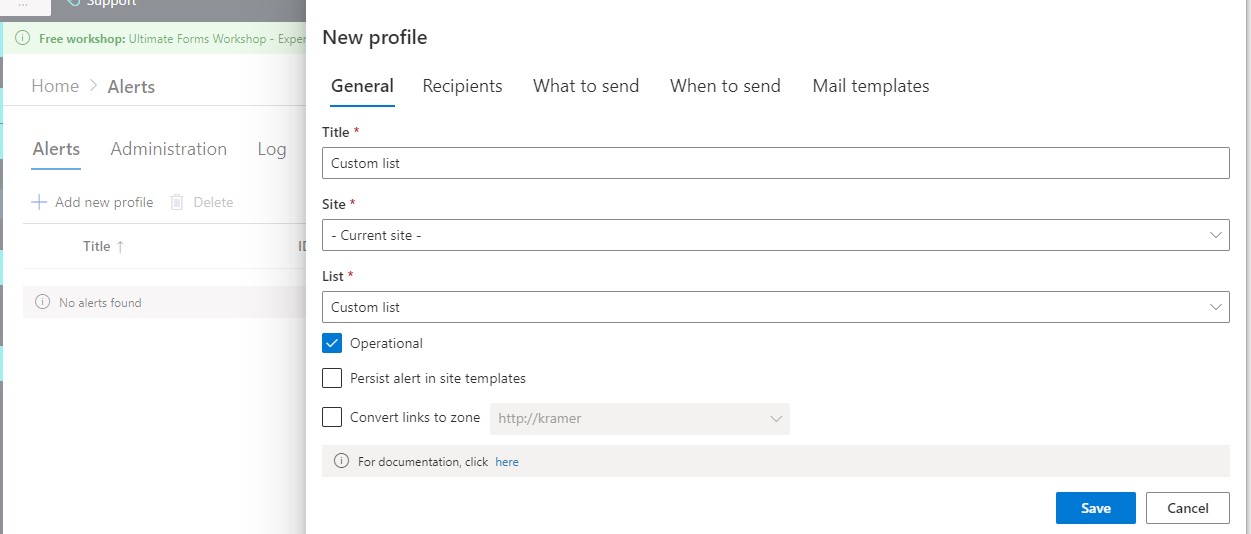
NOTE: By default, the title of the alert is the same as the title of the list the alert is created for. If the alert is attached to a folder or an item, the title of the alert will be [title of folder/item]: [title of the list].
Note that the alert title is a required field. It’s recommended to give meaningful and unique titles to the alerts you create.
When browsing to the management page from a document or list item context menu or display form menu Add Alert button, the Site, List and Item selectors are pre-set and disabled.
When browsing to the page from a list Add Alert button, the Site and List selectors are pre-set and the Item selector is hidden.
When you change the current site or list, the alert title is changed accordingly to the new selected list title.
Operational
Allows you to temporarily disable an alert.
Persist alert in site templates (on-premises only)
Allows you to save alerts as part of site templates to be re-created when a new site is created from the templates. Only site administrators are allowed to use this settings. Additionally, Infowise Ultimate Forms Alerts Support for site templates site collection feature must be activated on both the source and the target site collections.
URL Conversion (on-premises only)
Alerts supports URL re-mapping between zones. If your web application is extended to several zones, you can specify what zone URL you want to use for the alerts, so that all the links in that alert have that zone’s URL host header and port. The option is only available when the current web application has more than one zone. This is useful when you want to send alerts to external users and must make sure the URL will lead to the external site.
Check the checkbox and select the relevant zone from the drop down box.
Send as SMS (on-premises only)
You can choose to have the alert delivered as an SMS message. You are required to set up the appropriate web services in Central Administration before you can use this feature, until these are set, the option will not be visible.
The SMS messages include only the Subject of the alert. Only recipients with valid mobile phone numbers are used to send the SMS messages. For SharePoint users, this means that the user details must include the mobile phone number. For Contact lists it means that the mobile phone column must be filled. Manually entered email addresses cannot be used by this feature.