The field type is included in the product to make it easy to calculate summary data based on the related items managed by an Associated Items column.
NOTE: the field can only be used when you’ve already created at least one Associated Items column in the list.
You can count the number of related items or perform summary operation on numeric columns of the related items, sum as Sum, Average, Minimum, Maximum or Standard Deviation.
- Add the column to the list.
- Select the desired Associated Items field under Column Name.
- Select a column in the related list to perform calculation on under Values in Column.
- Select the operator. Unless a numeric column is selected, only the Count option is shown.
- No background updates - any changes made to child items will not trigger the update of this summary column (for Advanced usage only).
- Update without raising events - selected by default, this setting will block event handlers from firing when updating the parent item with the new summary value.
When items are added, updated or deleted in the related list, the calculation is performed and the updated value is set in the Associated Items Summary column of the parent.
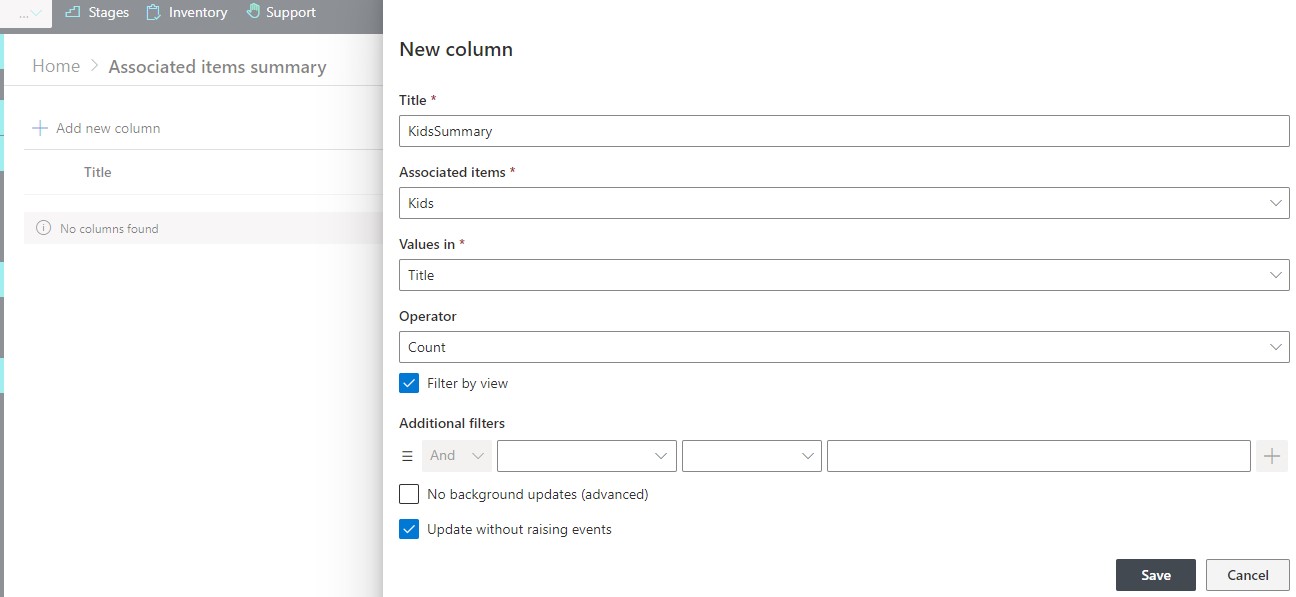
You can also choose to set filters to include only certain related items in the calculation. You can use a combination of any columns and set value using typed-in values, other column values and functions. Use the value picker to facilitate entry of filters.