Business solutions can be installed within existing sites or created as a new subsite of the existing site. As installation will remove existing lists from the site, it is highly recommended to use the option to create a new site.
To install business solutions:
- Open Ultimate Forms app by clicking on Design toolbar button in any list.
- Click on Solution catalog in the top menu bar.

- Choose desired business solution and click on it.
- Choose to either install on a new site under the current site (recommended) or apply to the existing site.
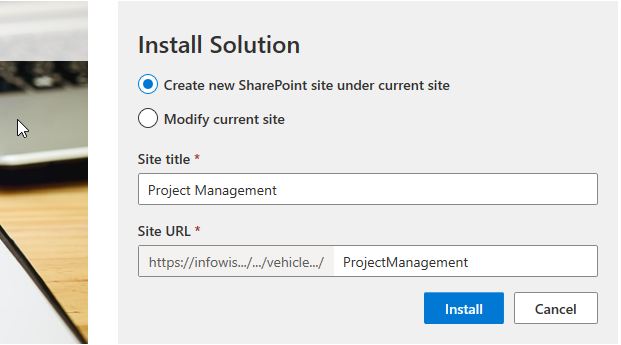
Warning: applying to the current site modifies existing lists, which have the same names as the lists the solution uses. That may include removal of columns and loss of data. Exercise caution when using this option. - Installation takes about a minute. You are presented with a live log and progress bar.
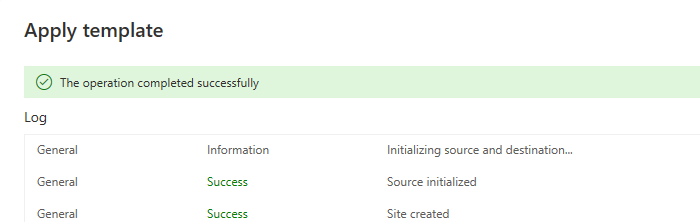
Make sure there are no error during the installation, which can occur due to temporary glitches in your SharePoint environment. In the rare event of any issues, you can re-run the process.
Prerequisites
SharePoint Online clients have to have Ultimate Forms (version 1.4.0.0 and up) app installed first, please use the link at the bottom of this article for instructions. On premises clients must have Capability Dashboard version 3.22.0.0 and up installed.
Also read these:
Last modified: 11/7/2024 3:49 PM
Loading...
Add your comment
Comments are not meant for support. If you experiencing an issue, please open a support request.
Reply to: from