Infowise Forms and Features helped me to complete my project before scheduled time: Patient Management System
Hi Readers, I am writing this blog when we have a situation of COVID-19 all over the world. As I mostly work for healthcare systems, development of healthcare applications, portal, and in the area of their process automation, so it’s natural to be aware of this and read more and more about the same. At this time when all the organizations looking for solutions where they can minimize direct people interactions. In the healthcare industry, it’s very difficult to apply the same, as we need people intervention and communication without any failure, however, there are processes and some other work [the scale of this type of work is very large in modern healthcare industry] which can be done through the automated systems or modern tools. This is a vast topic and opportunity area that we may discuss in any other blog.
Today I am trying to share some of my experiences from a previous projects for leading a hospital where we have successfully implemented an online portal for Patient management. I have already provided some details in my previous blog about the same, No surprise, the SharePoint solutions are built using Infowise forms, Charts and other Infowise features. And we used the Infowise features extensively to complete the portal before time, the easy and no code solution from Infowise helped us a lot and so I am here to share my experience with learnings.
In my last blog I talked about some of the features which I have used in my project, one of the features is, Convert to PDF option. This is such a great feature and it can be used in so many places to complete client requirements for record-keeping or report generations.

One of the other features which we have used is Infowise alerts and people can argue, why we need to use Infowise alerts when we already have SharePoint alerts. Here are my top 4 reasons to use Infowise alerts in place of SharePoint inbuilt alerts:
- Customized Email Templates: Believe me if you have to develop the below mail template, SharePoint designer workflow is the option and you need to have advanced skills on that. In my project, there was a requirement to send a notification to different departments and the message and subject line needs to be different for each action. Like I said SharePoint alerts can be used but they don’t have basic message customization capability. Infowise alert feature is the answer to this. And certainly, SharePoint developer can create a customized message through SharePoint designer workflows. But think, once you have delivered the system and next day there is a need to add a different alert, in that situation, either we can ask the client to raise a change request and pay the contract amount or we can build a long-term relationship with the client and say, OK, you don’t need to come to us and it's easily manageable at your end. We have trained someone from there team and they can easily do that and this is, what customer is looking for in these days. They don’t want to raise a change request every alternate day.
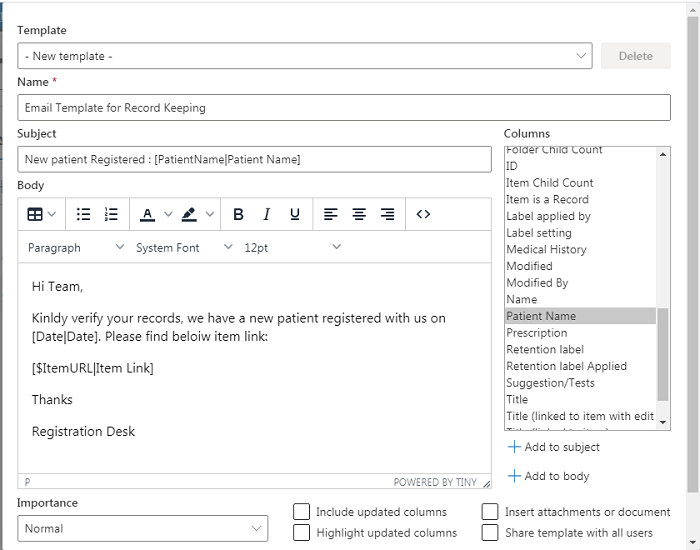
You have the flexibility to add different templates for different actions, for item added, modified, deleted or for a specific date.
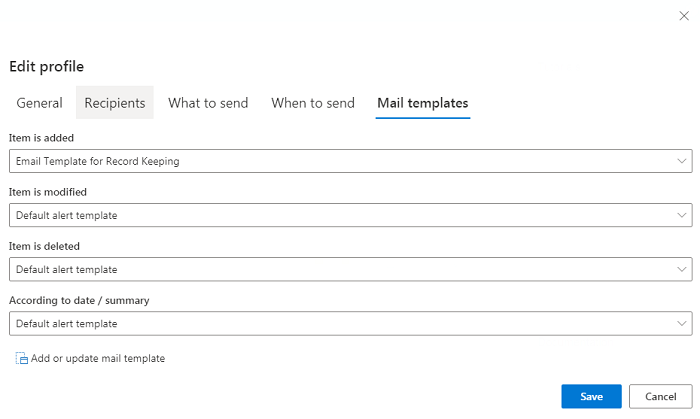
- Business Days Alerts: This is one of the features which can save your development efforts many folds. In my Patient Management System, due to some maintenance activities, there is a need that they don’t want to send alerts on Sundays, this can be easily achieved in Infowise alerts and easy to manage as well. Think about this feature and think about how you will develop if you don’t have this ready to use and no code Infowise feature.
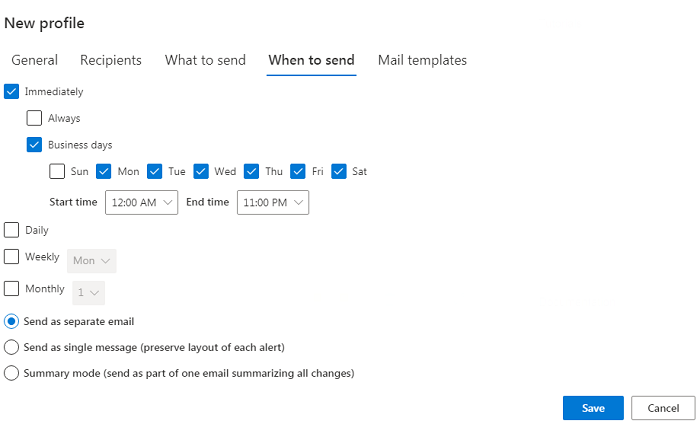
- Add CC and BCC option in alert emails: we had a discussion with the client and in some cases, they wanted to have CC and in some specific cases they also want BCC, and when you look Infowise alerts all this is available just a click away.
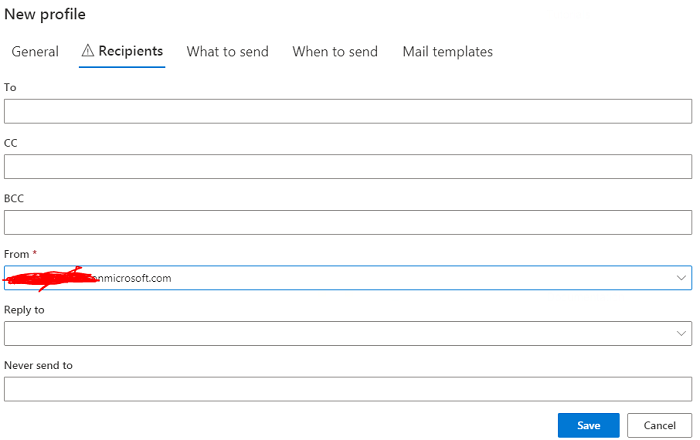
4: Customized Condition for What to send: another option with Infowise alerts is: you can add a customized condition for what information you want to send
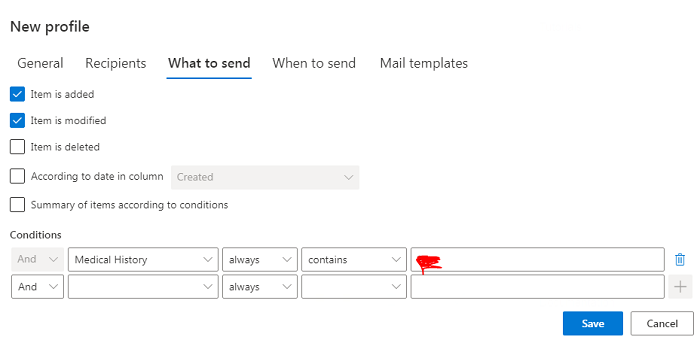
The alert feature from Infowise helped me to complete my requirements before the time as I don’t have to code and the maintenance plan was also very easy for this.
Another feature that I have used in my patient Management portal is the chart part. Infowise chart web part is very easy to use and configure. My only suggestion is, you need to work on your reporting structure first, you need to be very sure about what you need to display, draw a report and finalize that in Infowise chart web part, the time you will put in drawing your report. What all the fields you need? What information do you want to display in the report? Who is the audience? Then you can easily create a good report. Infowise gives you all the solutions and tools to develop your report, charts and dashboards.
To cover all the chart feature I need a separate blog but to give you an idea I am sharing a basic report and how I developed that in my project, this is the basic report about patient details (below report is with dummy data, no actual patient details), the client wanted to look into the count of patients by age group for each doctor on daily basis, to develop this I did the following steps
- I Already have Age fields in My form which is calculated based on User’s DOB
- There is a date field in my patient registration form, I will use that to give the report.
- All other data can be used from list as it is, it’s all available in Infowise chart options.
- This is s real-time chart, as soon as we have a patient visit recorded in patient details, the chart gets updated.
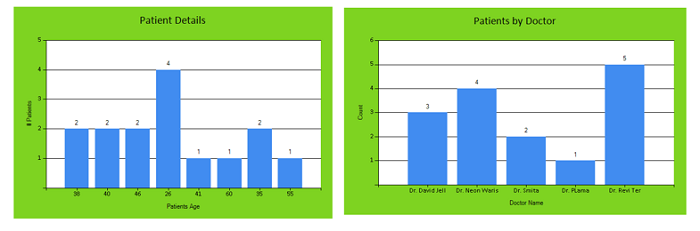
Disclaimer -: These snapshots are taken from dummy applications.
