Create a history section
Users like to be able to see the history of the status of a project. We can use actions to automatically log key events for later reference. In this way, at any time users can see a history of the key actions that have taken place on a project.
Instructions
- Create a standard SharePoint multiple lines of text field called History. Use the Enhanced rich text option.
- Add a tab control in Form Designer, create a History tab and add the newly created History field.
- Using permissions settings, set the History field as read only.
- Create an update action to update the History field with the latest entry.
- Use the example code which includes HTML and CSS to prepend the most recent entry to the beginning of the log:
<div style="border: 1px solid gray; padding: 5px;">Date/Time: <strong>[Now]</strong>
User: <strong>[Modified By]</strong> Workflow Action:
<span style="font-weight: bold; background-color: black; color: white;">[Workflow Action]</span>
Workflow Note: <strong>[Workflow Note]</strong></div>[History]
- Notice the new log entry is added at the beginning of any previously stored content in the History field.
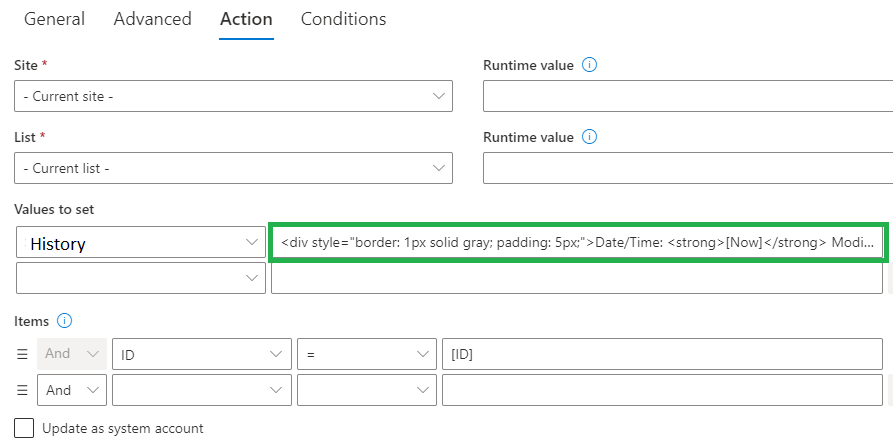
Summary
A history log is an important part of a polished project tool. Often times it is necessary to track the history of a project in order to identify bottle necks and improve the process. The history also provides better accountability and transparency for user actions. With this functionality, users can easily see who is working on a project, what updates are being made and when they are taking place. The history can also provide clues on how to revise the tool functionality to provide better results.
Last modified: 10/31/2022 9:00 PM