Tutorial
Kickstart Training
Getting Started
Actions
Working with Dates
Form Designer
Tabs and Tab Permissions
General Settings (Classic)
Views and View Customization
Advanced Column Permissions
Associated Items
Print Formatting
Charts, Filters and Other Web Parts
Event Calendar
Smart Import
Connected Fields
Voting Fields
List Search
General Settings (Classic)
This tutorial demonstrated the older method of creating custom Forms in Ultimate Forms. This method is appropriate to use with the SharePoint Classic experience; if you are using the Modern Experience, our recommendation is that you use the Modern Form designer instead.
Instructions
- The Display As field allows for 3 options:
- Tabs - The normal setting which allows for the Infowise tabbed interface.
- Groups - All of the fields are shown in one vertical form using the headers for each section.
- Do not display - The fields are shown using the normal layout (with no section headers) provided by SharePoint.
- It is nearly always the case that Display As should be set to Tabs.
- The Hide Empty Tabs option is enabled by default. When no fields are displayed in a tab section (which may occur as a result of permissioning) then the tab will automatically be hidden to the user.
- Display All Columns tab allows for a summary section which shows all the fields together in a single screen in addition to the tabbed sections otherwise defined. (See below.)
- The Title field allows for a dynamically created title to appear which includes field information. (See below.)
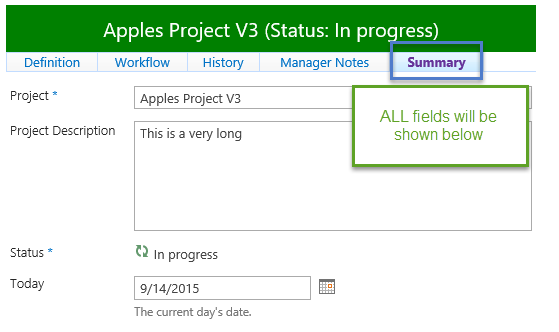
- The Theme setting allows for a different look and feel depening on the setting:
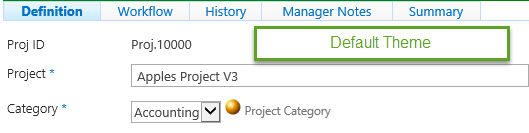
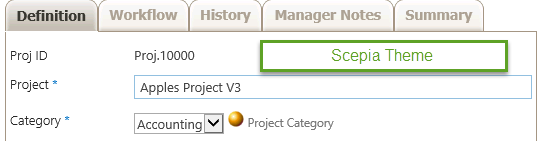
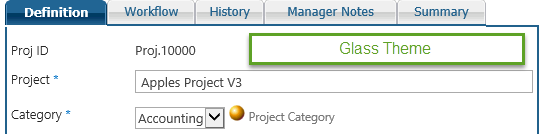
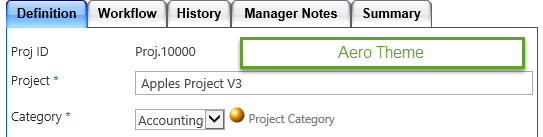
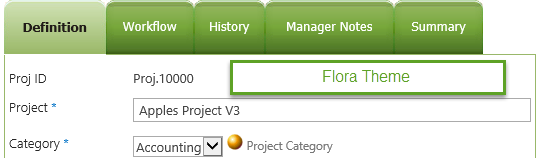
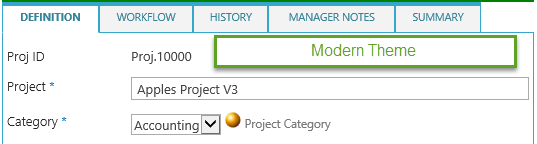
- The Label Location allows for the label to be to the left of the field or above the field:

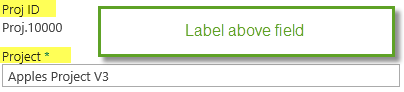
- The Description location can be regular, under the label or behind a pop up button:
![]()

- Wizard Mode is explained in another section.
- Columns allows for a multi-column layout and is explained in detail in another section.
Summary
The general settings allow for the flexibility to adjust the user interface to match a variety of needs for each project.
Experment with the settings to discover the best experience for your users.
Last modified: 11/1/2022 7:50 PM
Loading...
Add your comment
Comments are not designed to replace support calls. If you have a specific issue with one of our products, please send an email to support@infowisesolutions.com to open a support ticket.