Documentation
Global Action Settings
For Actions, Administrators can control the default setup of actions for the entire tenant. The following Global settings will define what can be done with the actions.
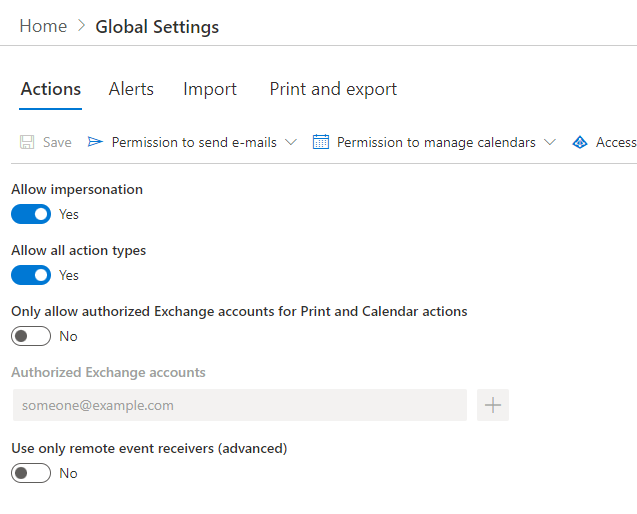
From the top menu the SharePoint admin, If you are a global admin, will be able to grant the specific permissions for actions that require these.
The toggles turn on or off the ability for actions to do or allow the specific functionality or action types.
- Allow Impersonation - if turned on will allow users to set actions to use impersonation for actions that current allow this. If turned off then no action types will allow impersonation.
- Allow all Action Types - Turning this on will open all action types for use, turning this off will alow the SharePoint Admin to select the action types that will be available.
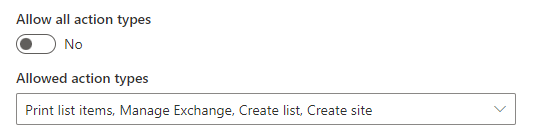
- Runtime site URL - configure the scope of allowed runtime site URL values. You can allow working with any site in any site collection, sites in the current site collection (where the specific action resides) or completely disallow usage of runtime site URLs.
- Only Allow Authorized Exchange accounts for Print and calendar actions - This if turned on will setup Print and Calendar action types to work for only the specified Exchange accounts.
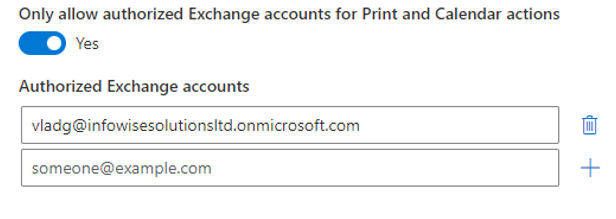
- Use only remote event receivers (Advanced) - This option will allow the Sharepoint Admin to setup Actions to be run as remote event receivers. Instead of using the Webhook method recommended. Only change this option if you absolutely needed too.
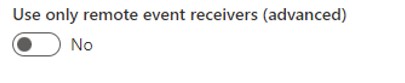
Note: When you turn this feature on and you have any old actions on lists that are running on Webhooks they will still run on webhooks until you edit one of those actions on that list. Then all actions for the list will run under the remote event receivers for that list. Remote event receivers run in the context of the user who triggered them. Also, when running as a remote event receiver there are no re-tries to your actions like there are for Webhooks.
When you run as recommended, using webhooks, then the action is run as the Sharepoint App, and the action will attempt retries. Both methods have their advantages and disadvantages.
Once the SharePoint admin has set all these and clicked Save then the any actions created in the sites will follow these settings.