Documentation
Creating and Applying Templates
You can copy all Ultimate Forms settings between two sites using Template Manager. The sites need not to reside in the same site collection or even in the same tenant. This feature is only available in the app version of Ultimate Forms.
Follow the instructions:
- Create and configure your site.
- In Ultimate Forms go to Template Manager on the main toolbar
- Log in with your Template Manager credentials. These are not your SharePoint Online credentials!
.png)
- Create a new template, you can specify which components to include or you can include all components (default)
.png)
You can also specify which lists you want to include in the template. By default, all lists are included, but you can choose to apply the template only to specific lists, for instance when copying over settings from the test environment into a working production site, you might want to apply settings for the new lists only and leave the existing lists unaffected. - Optionally, allow the template to create/modify lists in the destination. The source and destination sites do not have to be identical, but the settings will only be applied to lists/columns that have the same name in both source and destination sites. You can also ensure that modern web part pages, as well as site navigation are replicated.
- Install Ultimate Forms app on the destination site.
- Log into Template Manager on the destination site. Use the credentials of the organization you used to create the template. Note that source and destination sites do not need to be located on the same tenant.
- Locate your settings template and click Apply to current site.
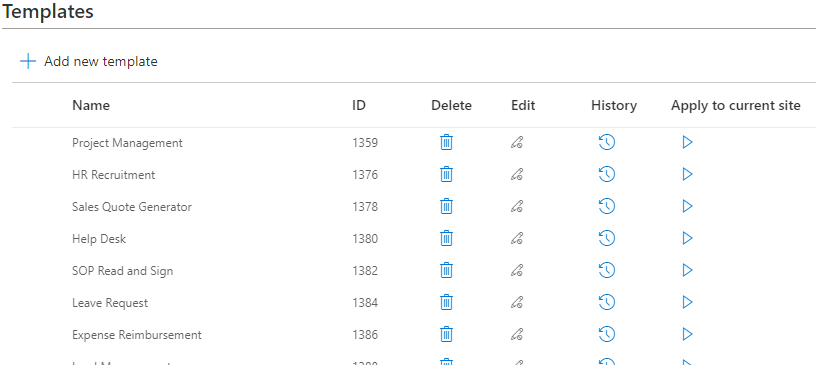
- Your settings will be applied and you will receive a detailed progress report on screen. Also, the person who is applying the template will recieve an email with the details of the progress report if they have a valid email address to send too.
The same template may be applied to an unlimited number of sites. Note that the source site (the site from which the template was created) must remain active and should not be deleted for as long as you are planning to apply the template. Once the template is applied, the source and destination sites are no longer linked in any way.
Last modified: 12/5/2022 8:26 PM
Loading...
Add your comment
Comments are not designed to replace support calls. If you have a specific issue with one of our products, please send an email to support@infowisesolutions.com to open a support ticket.